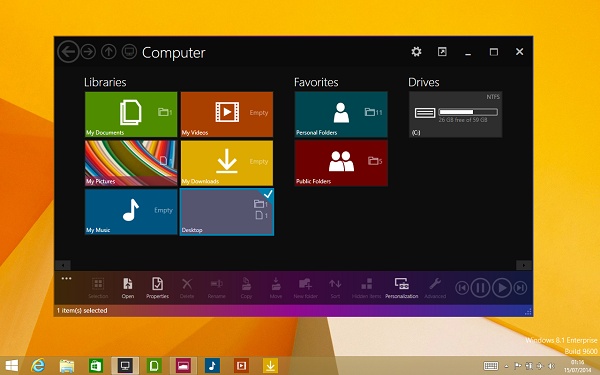It is designed to provide an "immersive" experience to the user by focusing on the content rather than hiding it behind icons and large window chrome and borders. It allows the user to avoid opening different applications and switching between multiple windows when doing tasks as simple as viewing a picture, thanks to the built-in viewer.
-
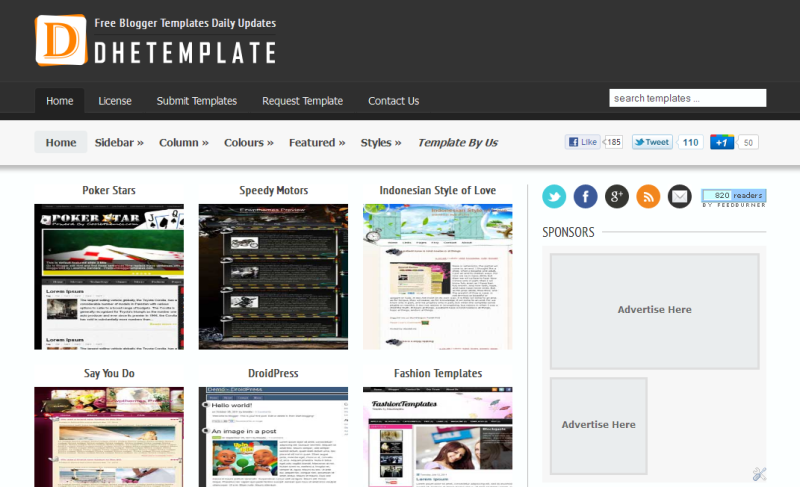 DheTemplate Blogger Template
DheTemplate Blogger Template
-
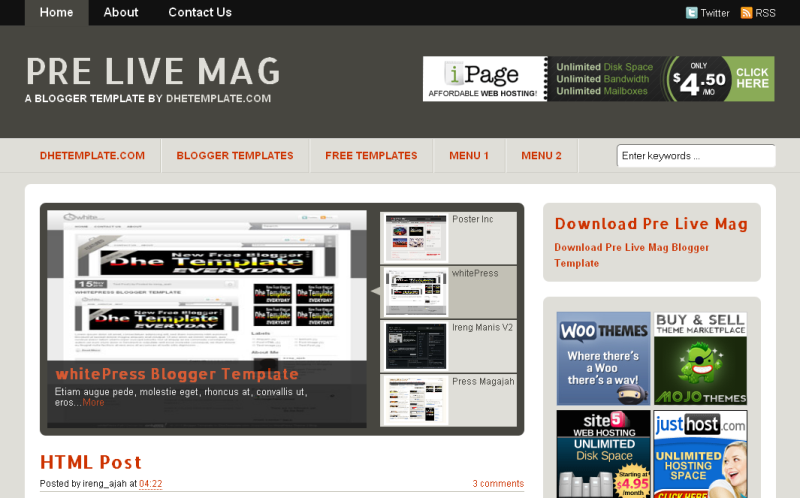 Pre Live Mag Blogger Template
Pre Live Mag Blogger Template
-
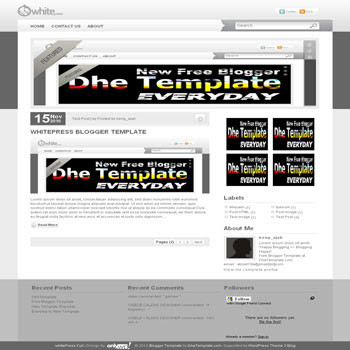 whitePress Blogger Template
whitePress Blogger Template
-
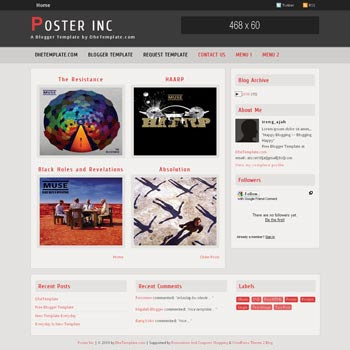 Poster Inc Blogger Template
Poster Inc Blogger Template
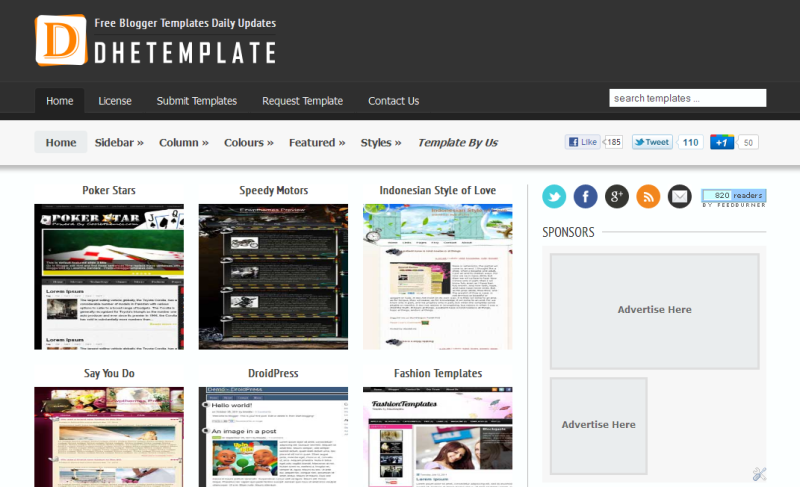
DheTemplate - Free Blogger Templates Everyday
Etiam augue pede, molestie eget, rhoncus at, convallis ut, eros... More
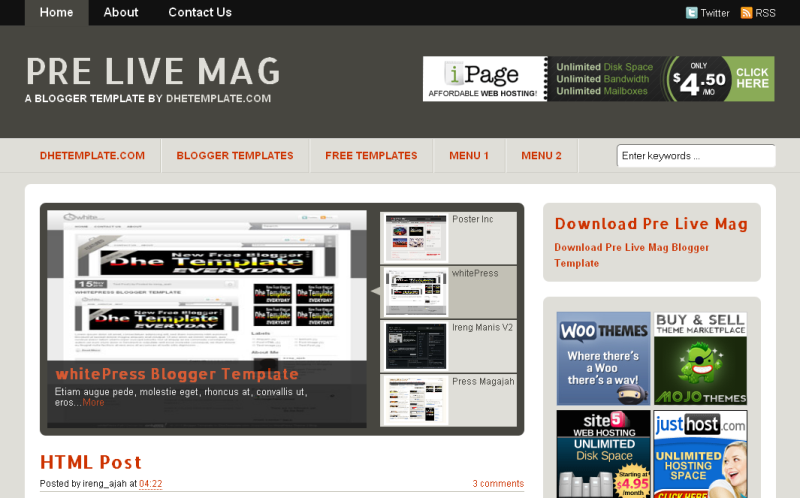
Pre Live Mag Blogger Template
Aliquam sit amet felis. Mauris semper, velit semper laoreet dictum, quam diam dictum urna, nec placerat elit nisl in quam... More
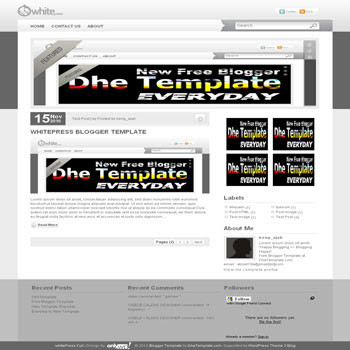
whitePress Blogger Template
Etiam augue pede, molestie eget, rhoncus at, convallis ut, eros... More
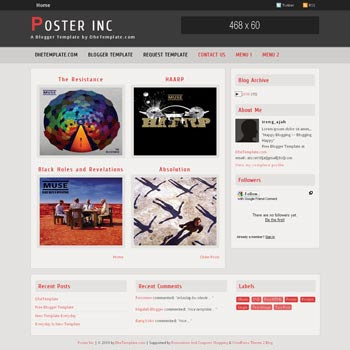
Poster Inc Blogger Template
Aliquam sit amet felis. Mauris semper, velit semper laoreet dictum, quam diam dictum urna, nec placerat elit nisl in quam... More
immeserve explorer
It is designed to provide an "immersive" experience to the user by focusing on the content rather than hiding it behind icons and large window chrome and borders. It allows the user to avoid opening different applications and switching between multiple windows when doing tasks as simple as viewing a picture, thanks to the built-in viewer.
IP SCAN
IP Scanner - Aplikasi Pendeteksi IP Address
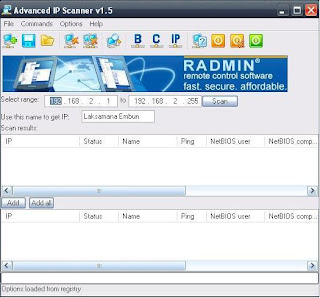 IP Scanner adalah sebuah aplikasi yang berfungsi melakukkan proses pendeteksian, scanning, atau penelusuran IP Address pada sebuah Jaringan Komputer seperti Jaringan LAN (Local Area Network), MAN (Metropolitan Area Network), WAN (Wide Area Network), dll. Pada umumnya aplikasi IP Scanner ini digunakan oleh admin sebuah Perusahaan atau Instansi Pemerintahh untuk mengidentifikasi IP Address mana saja yang bisa digunakan agar ketika ada user baru dalam sebuah jaringan, admin dapat memberikan ip address yg belum dipakai user lain. Dengan aplikasi IP Scanner ini Anda juga bisa mengetahui IP Address mana saja yang terkoneksi dengan jaringan Anda dan juga mengetahui computer name dari pemakai ip address tersebut. Berikut adalah Cara Menginstall dan Menggunakan Aplikasi IP Scan :
IP Scanner adalah sebuah aplikasi yang berfungsi melakukkan proses pendeteksian, scanning, atau penelusuran IP Address pada sebuah Jaringan Komputer seperti Jaringan LAN (Local Area Network), MAN (Metropolitan Area Network), WAN (Wide Area Network), dll. Pada umumnya aplikasi IP Scanner ini digunakan oleh admin sebuah Perusahaan atau Instansi Pemerintahh untuk mengidentifikasi IP Address mana saja yang bisa digunakan agar ketika ada user baru dalam sebuah jaringan, admin dapat memberikan ip address yg belum dipakai user lain. Dengan aplikasi IP Scanner ini Anda juga bisa mengetahui IP Address mana saja yang terkoneksi dengan jaringan Anda dan juga mengetahui computer name dari pemakai ip address tersebut. Berikut adalah Cara Menginstall dan Menggunakan Aplikasi IP Scan :A. Menginstall Aplikasi IP Scanner
1. Bukalah Jendela Explorer (Ctril-E) atau tempat File Installan Anda simpan, kemudian klik 2x file install IP Scanner tersebut.
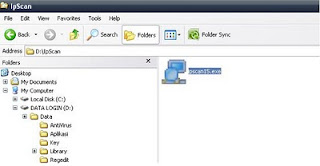
2. Setelah Men-Double Klik Aplikasi tersebut, Proses penginstalan pun di mulai. Pada tahap pertama ini, intaller akan membawa Anda ke License Agreement, untuk hal ini pilih I agree with the above terms and conditions, kemudian klik Next.
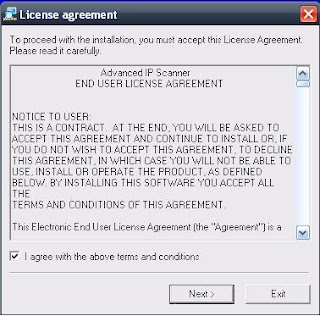
3. Selanjutnya Installer akan menanyakan kepada Anda, dimana akan meletakan program instalan tersebut, pada tahap ini biarkan pada defaultnya. Kemudian klik Start.
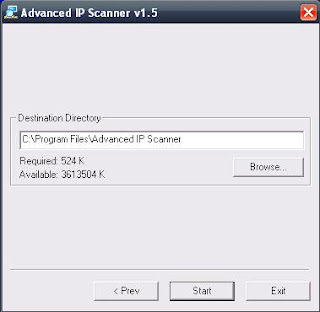
4. Tahap selanjutnya adalah Proses Penginstalan. Tunggulah beberapa menit sampai proses ini selesai.
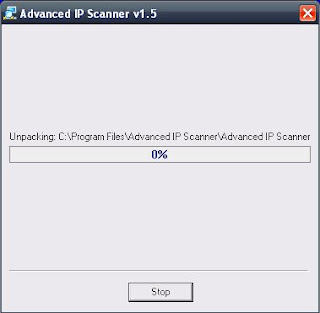
5. Setelah proses di atas selesai. Proses Instalasi pun selesai.
B. Menggunakan Aplikasi IP Scanner
1. Bukalah Aplikasi IP Scanner yang telah di Intall.

2. Kemudian aplikasi IP Scanner ini akan membawa Anda langsung menuju menu utamanya, setelah itu isilah range ip address yang ingin di scanning, pada ilustrasi dibawah ini Penulis menggunakan IP 192.168.2.1 - 192.168.2.255, dan klik scan untuk memulai proses scanning pada ip address ini.
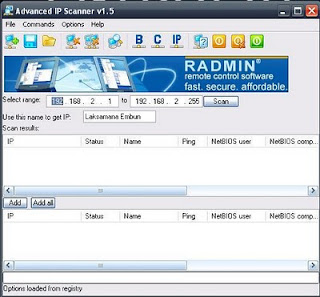
3. Tunggulah beberapa saat untuk proses scanning/pendeteksian ip address ini.
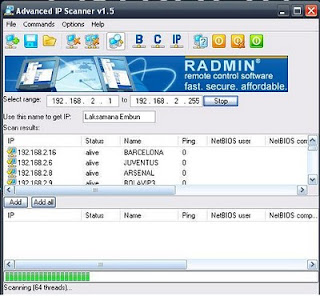
4. Setelah proses scanning selesai, Anda bisa melihat IP Address yang hidup/mati dan juga computer name dari pemakai ip address tersebut.
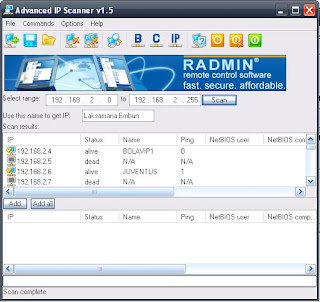
Semoga informasi ini berguna bagi Anda. Bagi yang belum mempunyai aplikasi ini, silahkan download disini
win 8 font changer
CARA MENGGANTI FONT WINDOWS 8
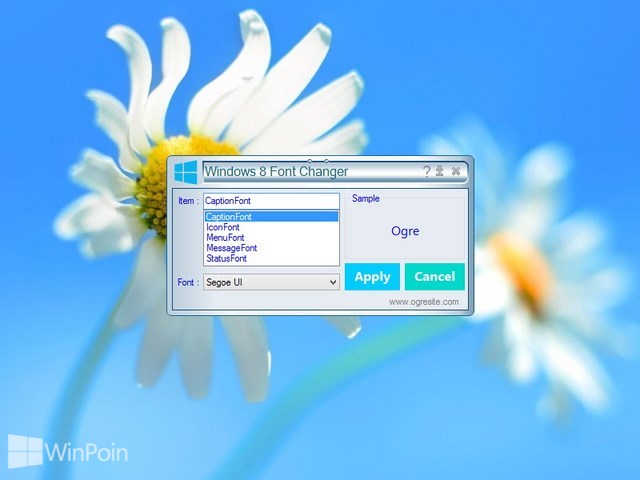
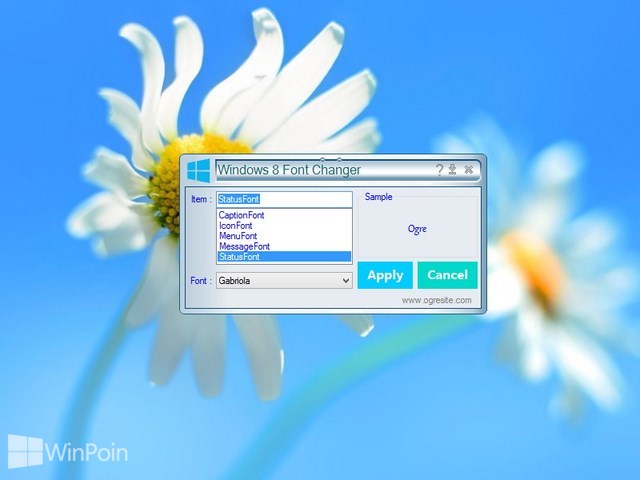
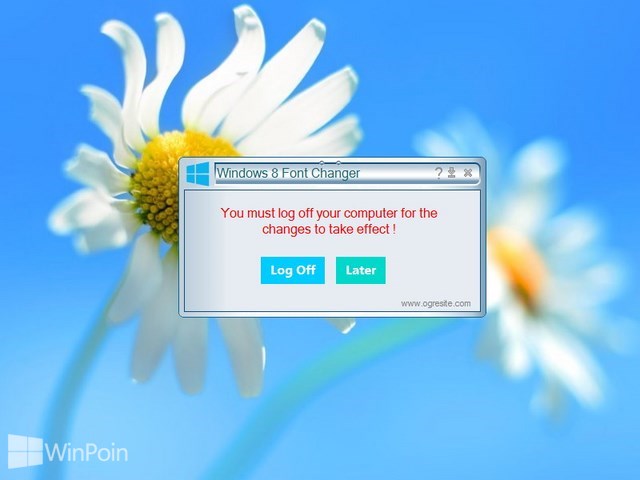
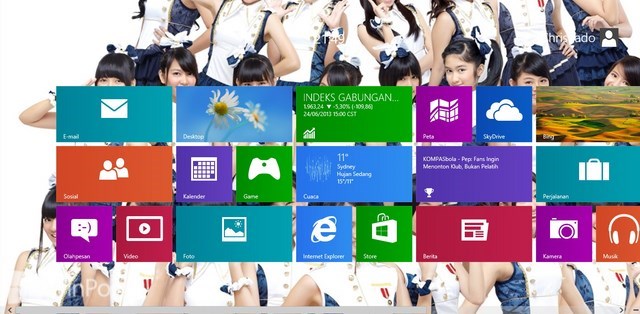

8OOT CHANGER






gadget win 8

Berikut saya share gadget untuk windows 8 dengan fitur fitur yang lengkap. Diantaranya :
Gadgets included:
7 Sidebar - Helmut Buhler
Agenda - Ronnie
All CPU Meter - AddGadgets.com
App Launcher - Dean Laforet
Calendar - Microsoft
Clipboarder - Helmut Buhler
Chameleon Weather - gersma
Clock - Microsoft
Control System - AddGadgets.com
CPU Meter - Microsoft
Currency - Microsoft
Custom Calendar - Home Cooked Gadgets
Digiclock - gersma
DriveInfo - Kris Thompson
Drives Monitor - Igor M. Bushin
Drives Meter - AddGadgets.com
Feed Headlines - Microsoft
Glassy CPU Monitor - Helmut Buhler
GPU Meter - AddGadgets.com
Google International - addgadget.com
Google Mail - Orbmu2k
HUD Time - Factor Mystic
MiniRadio - Ronnie
Multi Meter - SFkilla
My Weather - Pat Possible
Network Meter - AddGadgets.com
Network Monitor II - Igor M. Bushin
Niederschlagsradar - Niederschlagsradar.de
Picture Puzzle - Microsoft
Ping Monitor - Igor M. Bushin
POP3 Mail Checker - Thomas Pleasance
Power Status - Orbmu2k
Recycle Bin - Eiskalter Engel
Reminder - dahi24
Remove Drive Safely - Plamen Todorov
Slide Show - Microsoft
Sticky Notes Online - SharPra
Stream Portal - Timmy Almroth
System Monitor II - Igor M. Bushin
Top Five - Orbmu2k
Top Process Monitor - Igor M. Bushin
Unit Converter - GadgetWE
Volume Control - Orbmu2k
Weather - Microsoft
WeatherCenter - hadj
Webradio Sidebar Gadget - Florian Enders
Mungkin tidak sabar ya, kalau begitu silahkan Download Gadget Untuk Windows 8. Semoga bermanfaat.
IDM
INTERNET DOWNLOAD MANAGER 6.14+PATCH
....JANGAN LUPA FOLLOW & KOMENTAR....Download Here
Hanya Patch 0,3 MBDownload & Enjoy !!!
firefox
Mozila Firefox
Sebelum rilis versi 1.0-nya pada 9 November 2004, Firefox telah mendapatkan sambutan yang sangat bagus dari pihak media, termasuk dari Forbes dan Wall Street Journal. Dengan lebih dari 5 juta download dalam 12 hari pertama rilisnya dan 6 juta hingga24 November 2004, Firefox 1.0 adalah salah satu perangkat lunak gratis, sumber terbuka (open-source) yang paling banyak digunakan di antara pengguna rumahan.
 Melalui Firefox, Yayasan Mozilla betujuan untuk mengembangkan sebuah peramban web yang kecil, cepat, sederhana, dan sangat bisa dikembangkan (terpisah dari Mozilla Suite yang lebih besar). Sejak 3 April 2003, Firefox dan klien surel Thunderbird telah menjadi fokus utama pengembang Yayasan Mozilla untuk menggantikan Mozilla Suite.
Melalui Firefox, Yayasan Mozilla betujuan untuk mengembangkan sebuah peramban web yang kecil, cepat, sederhana, dan sangat bisa dikembangkan (terpisah dari Mozilla Suite yang lebih besar). Sejak 3 April 2003, Firefox dan klien surel Thunderbird telah menjadi fokus utama pengembang Yayasan Mozilla untuk menggantikan Mozilla Suite.Firefox dapat dijalankan pada berbagai macam sistem operasi sepertiMicrosoft Windows, Linux, Mac OS X, dan FreeBSD. Versi stabil terbaru Firefox saat ini adalah 22.0, yang dirilis pada 25 Juni 2013.